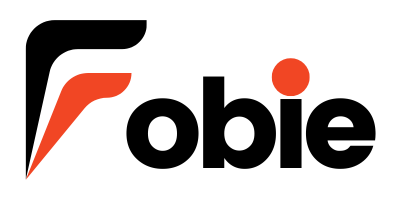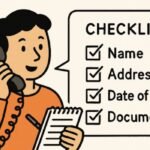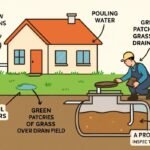Yacine TV has become a preferred choice for many sports enthusiasts looking to stream live sports events without the hefty subscription fees associated with traditional sports channels. This comprehensive tutorial guides you from the initial installation of Yacine TV on your Android device to mastering its features for an optimal viewing experience.
Step 1: Installation
Download the APK: Yacine TV is not available on Google Play Store or any other official app store, which means you’ll need to download it as an APK (Android Package Kit) from a trusted online source. Websites like APKPure or APKMirror are reliable options. Ensure you download the latest version to take advantage of all available features and security updates.
Allow Installation from Unknown Sources: Before installing the APK, you need to permit your Android device to install apps from unknown sources, as this setting is disabled by default for security reasons.
Go to Settings on your device.
Scroll to Security or Apps & notifications.
Find and select Special app access or Install unknown apps.
Choose the browser you are using to download the APK and toggle Allow from this source.
Install the APK: Navigate to your Downloads folder and tap on the Yacine TV APK file. Follow the on-screen prompts to install it. Once the installation is complete, you’ll find Yacine TV on your home screen or app drawer.
Step 2: Setting Up Yacine TV
Initial Setup: When you first open Yacine TV, you may need to configure a few settings. This includes selecting your preferred language and configuring any basic user preferences. The app interface is straightforward, so setting it up should be relatively quick.
Navigating the Interface: The main interface of Yacine TV is user-friendly. It usually presents a list of available live sports events and channels. You can scroll through to find the game or match you want to watch. Some versions of the app might also feature a search function to quickly locate specific events or teams.
Step 3: Using Yacine TV Efficiently
Choosing a Stream: Select the sports event you are interested in, and tap on it. Yacine TV may offer multiple streaming options for each event, varying in quality. Choose the stream that best suits your internet connection to minimize buffering.
Adjusting Streaming Quality: If you’re experiencing slow loading times or frequent buffering, consider switching to a lower-quality stream. This can help provide a smoother viewing experience, especially if your internet speed is not consistently high.
Exploring Additional Features: Some versions of Yacine TV include features like adjusting the screen brightness and volume from within the app, as well as casting the stream to a compatible TV or device using Chromecast or similar technology. Explore these features to enhance your viewing experience.
Step 4: Troubleshooting Common Issues
Buffering Issues: Ensure your internet connection is stable. If problems persist, try restarting your router or switching to a different network, like a mobile hotspot, to check if the issue is with your primary internet service.
App Crashes: If Yacine TV crashes frequently, make sure you have the latest version of the app. Clear the app’s cache through your device’s application manager, or consider reinstalling the app if the problem continues.
Video or Audio Not Syncing: Restart the app, or try a different streaming link if available. This can often resolve desynchronization between video and audio outputs.
Conclusion
Yacine TV offers a valuable resource for sports fans to watch live events without a subscription. By following this detailed guide from installation to mastery, you can enjoy an enhanced and uninterrupted sports streaming experience. Always ensure to use Yacine TV responsibly and legally, keeping in mind the quality of your sources and the security of your devices.