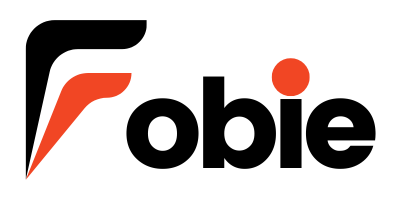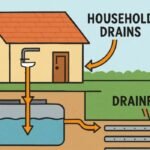Imagine this: You’re deep into a project, seamlessly switching between your Windows desktop for design and your Linux terminal for coding. The flow is perfect… until Linux demands a password you swear should be the same as Windows. Frustration mounts. That dreaded “winux password” barrier strikes again. It’s not sci-fi – it’s the daily reality for millions navigating the hybrid Windows-Linux world. Why does this friction exist, and how can you banish it forever? Let’s crack the code.
Why the “Winux Password” Wall Exists (It’s Not You!)
Windows and Linux are fundamentally different operating systems, like neighbors speaking distinct dialects. They manage user identities and passwords in entirely separate silos:
- Different Identity Managers: Windows primarily uses Active Directory (AD) or local SAM databases. Linux relies on /etc/passwd and /etc/shadow files, or services like LDAP.
- Password Encryption & Storage: They use different hashing algorithms (like NTLM/NT hashes vs. SHA-512 in /etc/shadow) and store credentials in incompatible formats.
- No Native Sync: Microsoft and Linux distributions don’t provide built-in tools to magically synchronize passwords between the two ecosystems. They weren’t designed as a single unit.
This disconnect creates the core “winux password” problem: Your credentials for the same human (you!) are treated as completely separate entities by the two operating systems.
Your Toolkit: Bridging the “Winux Password” Divide
Don’t despair! While automatic, universal sync isn’t a default feature, you have powerful strategies and tools at your disposal:
Strategy 1: Manual Synchronization (The Simple, Secure Baseline)
- The Concept: Deliberately set the same password for your user account on both Windows and Linux.
- How-To:
- On Windows: Ctrl+Alt+Del -> Change a password.
- On Linux: Use the passwd command in a terminal.
- On Windows: Ctrl+Alt+Del -> Change a password.
- Pros: Simple, no extra software, maximum control.
- Cons: You must remember to change it in both places manually. Doesn’t solve password remembering.
- Best For: Individuals with a single primary machine (dual-boot or single VM), who prioritize simplicity.
Strategy 2: Centralized Identity Management (The Enterprise Powerhouse)
- The Concept: Unify authentication under a single system (like Windows Active Directory) that both Windows and Linux machines can use.
- How It Works: Linux machines are joined to the AD domain. Users log into both OSes using their AD credentials.
- Key Tools:
- SSSD (System Security Services Daemon): The modern standard for integrating Linux with AD/LDAP. Handles authentication, access control, and can even cache credentials offline.
- Winbind (Part of Samba): An older but still used component, often working alongside SSSD for certain functions like domain joining.
- realmd: A command-line tool simplifying the domain join process (sudo realm join yourdomain.com).
- Pros: Truly unified “winux password” (your AD password). Centralized user management. Strong security policies.
- Cons: Requires an AD/LDAP server (setup complexity). Primarily suited for organizations or advanced home labs.
- Best For: Businesses, schools, tech-savvy individuals managing multiple machines.
Strategy 3: Password Manager Harmony (The Memory & Convenience Booster)
- The Concept: Use a cross-platform password manager to store and auto-fill your distinct Windows and Linux passwords securely.
- How It Works: You install the password manager on both OSes (and browsers). It remembers your unique credentials for each system and fills them in when needed.
- Choosing the Right Manager (Linux Compatibility is Key!):
| Feature | KeePassXC | Bitwarden | 1Password | LastPass |
| Open Source | ✅ Yes | ✅ Yes (Core) | ❌ No | ❌ No |
| Linux Native | ✅ Excellent | ✅ Excellent | ✅ Good (Electron) | ⚠️ Browser Ext Only |
| Browser Int. | ✅ Strong | ✅ Strong | ✅ Strong | ✅ Strong |
| Auto-Fill OS | ⚠️ Limited/Manual | ⚠️ Limited/Manual | ⚠️ Limited/Manual | ⚠️ Limited/Manual |
| Cloud Sync | ❌ Self-Managed | ✅ Yes | ✅ Yes | ✅ Yes |
| Cost | 💰 Free | 💰 Freemium | 💰 Paid | 💰 Freemium |
| Best For | Privacy-focused, offline users | Open-source fans, balance | Teams, ease-of-use | Legacy users |
Pros: Solves remembering different passwords. Highly secure storage. Works across all websites/apps too.- Cons: Doesn’t actually synchronize the OS passwords themselves, just fills them. Requires installing/configuring on both sides. Auto-fill within OS login screens is often limited or requires helper tools (like KeePassXC’s Auto-Type).
- Best For: Everyone in the “winux” world as a complementary tool, especially those managing many credentials.
Strategy 4: WSL Magic (The New-Age Windows Bridge)
- The Concept: Leverage Windows Subsystem for Linux (WSL) features for a more integrated experience.
- How It Works (WSL 2 Focus):
- Distro Launcher: When you launch your WSL distro (e.g., Ubuntu) from the Start Menu, it often automatically launches logged in as your default WSL user. Minimal password prompts.
- wsl.exe -u <user>: Launch a specific distro as a specific user from PowerShell/CMD.
- wsl.exe –user <user> –distribution <distro>: More precise launch command.
- wsl.conf Auto-Mount: Configure /etc/wsl.conf to set your default user for a distro, reducing login prompts when accessing Linux files from Windows ([user] default = yourlinuxuser).
- Pros: Deep integration with Windows. Reduces frequency of Linux password prompts within the WSL context. Feels more seamless.
- Cons: Doesn’t synchronize the actual password values. Primarily eases access within the WSL environment, not for bare-metal Linux or VMs outside WSL.
- Best For: Developers and users primarily working within WSL on Windows.
Security First: Navigating the “Winux Password” Landscape Safely
- The Shared Password Risk: If you manually sync passwords, a breach on one system compromises both. Ensure both OSes are hardened (firewalls, updates, antivirus on Windows).
- Password Manager Master Key: Your password manager’s master password becomes your ultimate key. Make it incredibly strong and unique. Enable 2FA if available.
- AD/LDAP Security: Centralized systems are powerful targets. Protect your domain controllers fiercely with strong admin passwords, patching, and monitoring.
- WSL Considerations: WSL integrates closely with Windows. A compromised Windows account could potentially lead to compromise within WSL. Maintain strong Windows security hygiene.
FAQs: Your “Winux Password” Questions Answered
- Q: Can I make Windows and Linux automatically use the exact same password without any tools?
- A: No. Their underlying systems are incompatible. You must use one of the strategies above (manual sync, AD, password manager, or WSL integration) to achieve the effect of a unified experience.
- A: No. Their underlying systems are incompatible. You must use one of the strategies above (manual sync, AD, password manager, or WSL integration) to achieve the effect of a unified experience.
- Q: I forgot my Linux password in a dual-boot setup! How do I reset it without knowing the Windows password?
- A: Your Windows password is irrelevant here. Boot into Linux recovery/single-user mode (methods vary by distro – e.g., hold Shift during GRUB boot on Ubuntu). Once you have a root shell, use passwd <yourusername> to reset the Linux password.
- A: Your Windows password is irrelevant here. Boot into Linux recovery/single-user mode (methods vary by distro – e.g., hold Shift during GRUB boot on Ubuntu). Once you have a root shell, use passwd <yourusername> to reset the Linux password.
- Q: Is using the same password for Windows and Linux less secure?
- A: Potentially yes. If one system is compromised, the attacker instantly knows your password for the other. Weigh this risk against convenience. Using a strong, unique password and maintaining excellent security on both systems mitigates this significantly. A password manager with different, strong passwords is technically more secure.
- A: Potentially yes. If one system is compromised, the attacker instantly knows your password for the other. Weigh this risk against convenience. Using a strong, unique password and maintaining excellent security on both systems mitigates this significantly. A password manager with different, strong passwords is technically more secure.
- Q: Can Active Directory really manage Linux logins?
- A: Absolutely! Using tools like SSSD (realmd), Linux machines can be seamlessly joined to an Active Directory domain. Users log in with their AD credentials, providing true single sign-on (SSO) for the “winux” environment. This is standard in enterprise IT.
- A: Absolutely! Using tools like SSSD (realmd), Linux machines can be seamlessly joined to an Active Directory domain. Users log in with their AD credentials, providing true single sign-on (SSO) for the “winux” environment. This is standard in enterprise IT.
- Q: What’s the easiest solution for a home user with just one dual-boot PC?
- A: Manual Synchronization combined with a Password Manager is often the sweet spot. Set the same strong password manually on both OSes. Use the password manager (like Bitwarden or KeePassXC) to remember that password and all your other website/app credentials securely. It balances simplicity and security well.
You may also like: Bold2FA: Revolutionizing Security with Two-Factor Authentication